"Group Policy Client error on login for windows Teaching System"
Cannot log into Windows
A file that is required for you to log into the windows operating system has got corrupted. It can seem counter-intuitive but the first thing you need to do is log in to the Linux operating system. Once you have logged in, open up a terminal window. (bottom left hand corner of the screen, see picture below.)
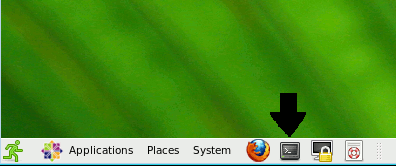
What you are about to do is move the folder that contains the faulty file to one-side.
In the terminals window type:
mv .ntprofile .ntprofileold
By moving the folder containing the faulty file to the side you will also move the current desktop, and all it contents, to one-side. They sit in the same folder. So when you log back in to the windows system you will not immediately see all your files on the desktop, later on I will explain how to get these files back.
Log out of the linux system, reboot the computer and choose the windows operating system. You should be able to log on to the system now.
To get at your old files you need to open the Microsoft>Computer and choose the "Z" drive.
Go to Organize> "Folder and search options" Click the view tab. At the top of the, "Advanced setting:" you will see Hidden files and folders. Select the following radio button.
Show hidden files, folders, and drives
Select the "Apply" botton and the press ok. You should now be able to see all the hidden files. Go to the .ntprofileold directory select the following.
TEACHING_SYSTEM.V2>Desktop
You should now be able to see all the files on the old desktop. Drag and drop them from the open folder on to the current window desktop. To be honest it would be better if you kept these files somewhere else on your Z drive.
