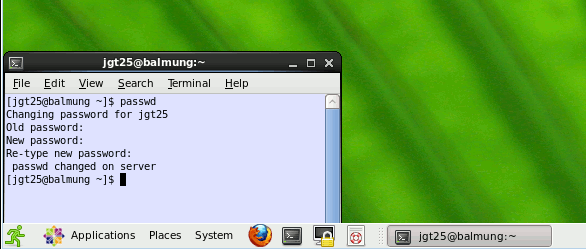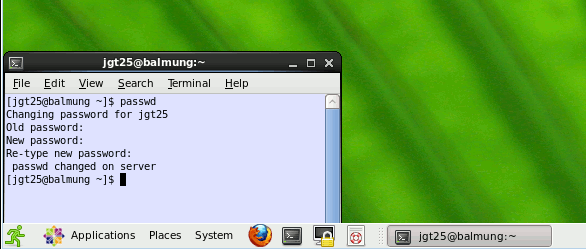Operators' Top Tips No1:
Changing your Teaching System Password
If you are not able to physically come to the DPO and log-in to one of the
teaching system computers you can change your password remotely by following
the instruction on the following web page. These instruction assume that you
remember your current password.
Offsite password change
1. Log into the Teaching System by entering your user ID and
Password. Once you have logged in click on the terminal icon (an arrow is
pointing at the terminal icon in the picture below.)
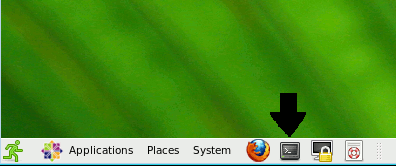
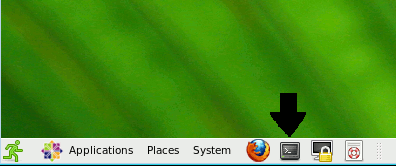
2. Move the mouse pointer so it is in the terminal window.
Now left click on the mouse button. This makes the terminal window the active
window. Now type "passwd" and then hit return.


3. Type in the old password. As you type nothing will appear
on the screen. This is just UNIX's way of being extra secure. Once you have
entered your password hit return.
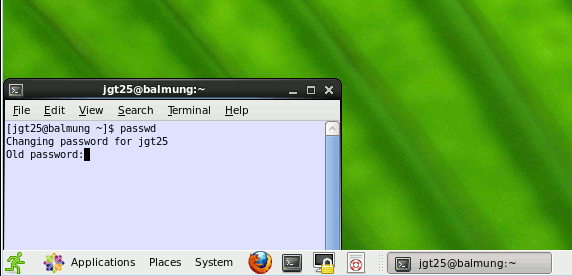
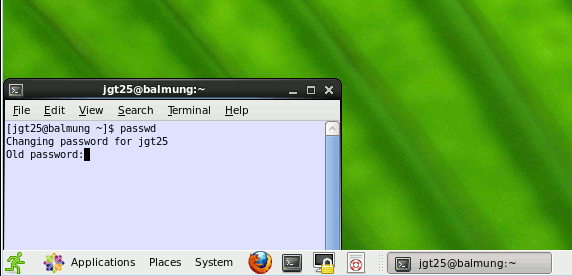
4. Type in a new password. Again nothing will appear on
the screen. Now hit return. The new password must be between 8 and 14
characters, contain at least one letter and at least one non-letter, and
cannot be a name or word in any language.
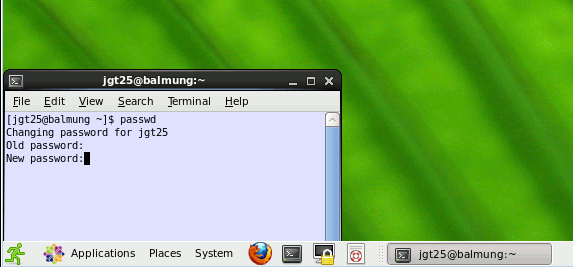
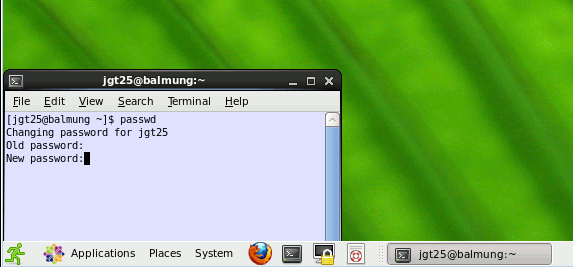
5. Confirm the new password. Once more nothing will appear
on the screen. Now hit return.
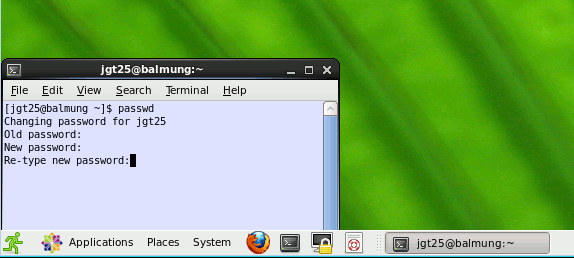
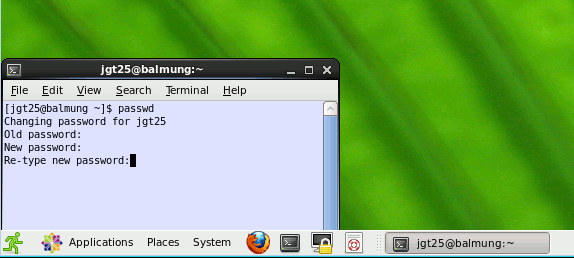
6. You should now see a completion message "password
changed on server" (see below). You have successfully changed your
password. This change takes up to 30 minute to propagate around our systems.
If you see any other messages start this process again from stage 2. If you
continue to have problems contact the Computer Operators.