ABAQUS
ABAQUS is a general purpose finite element program from Dassault Systemes SIMULIA Ltd. It has a large element library and is capable of analysis of a variety of problems.
A large class of stress analysis problems can be solved with ABAQUS.
See the Troubleshooting section for a fix to getting BLANK pages when printing from CAE and Viewer.
ABAQUS 6.14
 Note
: ABAQUS 6.14 is now available in the Teaching System Computers.
Note
: ABAQUS 6.14 is now available in the Teaching System Computers.
- ABAQUS Version 6.14 Supported Platforms
- Test Configuration
- Not available at this time: System Configuration Analysis
- Graphics Devices
ABAQUS 6.13
Note: ABAQUS 6.13 is now available in the Teaching System Computers.- ABAQUS Version 6.13 Supported Platforms
- Test Configuration
- System Configuration Analysis
- Graphics Devices
Analysis Types
The following procedures are available :- BUCKLE
- COUPLED THERMAL-ELECTRICAL (steady state and transient)
- COUPLED TEMPERATURE-DISPLACEMENT (steady state and transient)
- DYNAMIC
- FREQUENCY
- GEOSTATIC
- HEAT TRANSFER (steady-state and transient)
- MASS DIFFUSION (steady-state and transient)
- MODAL DYNAMIC
- RANDOM RESPONSE
- RESPONSE SPECTRUM
- SOILS, CONSOLIDATION
- SOILS, STEADY STATE
- STATIC
- STEADY STATE DYNAMICS
- VISCO
ABAQUS Seminars
- ABAQUS Introduction
(20 Nov 2009)
- ABAQUS Advanced Topics
(20 Nov 2009)
- ABAQUS Introduction (with audio)
(20 Nov 2009)
- ABAQUS Advanced Topics (with audio)
(20 Nov 2009)
Files
Input
The file naming convention for ABAQUS is such that all files relevant to a particular analysis are identified by analysis-id (first name, which precedes the `.'). Then the file extension identifies the different files. In the following description only the file extensions are used.
inp - ABAQUS analysis input data file (ascii).
Example : Cantilever analysis.
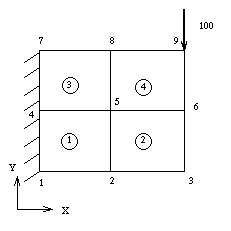
Example : abaqus input data file for cantilever example
Output
The ABAQUS program generates several output files.
dat - Printed results output file. It is written by the ABAQUS program.
f - User subroutine FORTRAN file. It is written by the analysis and
datacheck options, and read by the analysis and continue
options.
fil - Results file. It is written by the analysis and continue options.
jnl - ABAQUS/POST journal file. abaqus.jnl file contains the instructions
typed during the last session of ABAQUS/Post.
log - Log file.
mdl - Plot file used by the MAIN portion of ABAQUS/Standard, ABAQUS/Post
and ABAQUS/Plot.
msg - Message file. It is written by the analysis and continue options
in ABAQUS/Standard.
ps - ABAQUS/Plot Postscript output file.
res - Restart file.
sta - Status file. ABAQUS writes increment summaries to this file in the
analysis and continue options.
023 - Communications file, used by ABAQUS/Standard only. It is written by
the analysis and datacheck options, and read by the analysis
and continue options.
Availability of ABAQUS on Different Platforms
ABAQUS is available on computers running
- Windows (Windows 7, Windows 8)
- Linux
However ABAQUS is not available on computers running Mac OSX, but you can gain access to the software via Remote Access.
Command to run the Pre and Post-processing Modules
ABAQUS is licensed for running in the Teaching System (T.S.) Servers.
- Versions 6.14, 6.13, 6.12, 6.11, 6.10, 6.9, 6.8, 6.7 and 6.5-2 are available on DPO Cluster servers. 6.14 is the default version on these computers (type : abaqus or abq6141). Version 6.14, 6.13, 6.12, 6.10, 6.9, 6.7, 6.5-2 are available using the commands abq6141, abq6131, abaq6122, abq6101, abq691, abq671 and abq652 respectively.
- Note that ABAQUS 6.5-2 is the only ABAQUS version compatible with MD PATRAN. Later versions of ABAQUS odb (Output DataBase files) cannot post-processed using MD PATRAN. However fil files can still be post processed. For version 6.5-2 type abq652.
To access the Linux servers LOGON to the Teaching system computers in the DPO (Clusters 1 to 6).
There are 2 options :
- Running locally on the terminals
- Running on the servers (For large analyses).
For running on the terminals choose Applications and click on the ABAQUS CAE icon. For running in the servers... In the first x-term window type server-xterm. This will give a new x-term on the server for that cluster. This can be used for running ABAQUS. Type xterm& on this window to get another xterm. Then use these 2 x-terms to carry out the following :
- To start up ABAQUS (the default version), type:
- abaqus name-of-module
- To run ABAQUS/CAE, type
- abaqus cae
- To run ABAQUS/Viewer, type
- abaqus viewer
- To view the ABAQUS On-line Documentation, type
- abaqus doc
If you run into any problem see the section below. If this does not help please contact abaqus-support@eng (email "abaqus-support@eng.cam.ac.uk").
Troubleshooting Problems in running the Pre and Processing Modules
This section deals with likely problems that might be encountered in running the GUI based modules.
(1) Graphics problem, For any graphics related problem add the following line to the file abaqus_v6.env. If this does not exist in the ABAQUS start up directory then create it.
abaqus_no_hardware_acceleration=ON
This also can be added to the system file of the same name for Windows PC.
Example : C:\SIMULIA\ABAQUS\6.10-1\site\abaqus_v6.env
(2) In running the CAE or VIEWER, if you get the following response:
ABAQUS/VIEWER checked out one license from the license server on needle (54 out of 55 licenses remain available). Exception 'Exception: xmd_ResourceErr: Insufficient system resource available. in file /usr/abaqus60/6-r62_copy/source/xmd/impl/xmd_XMediaRole.C at line 248' exiting job. DISCONNECTING from the License Manager ABAQUS Error: ABAQUS/CAE Kernel exited with an error. ABAQUS Error: ABAQUS/Viewer exited with an error
Then you need to quit from any other packages which you may be running (which uses many colours : Example Mozilla) and then try again.
(3) Repeatedly redrawing the Mesh Problem
This feature of repeatedly refreshing the screen is a known problem if running ABAQUS on the Linux servers using remote login from PCs using X-win32. If this makes it impossible to work with ABAQUS email teaching-support@eng.
Commands to run the Analysis Modules
To run a ABAQUS analysis with the input data file called cantilever.inp type the following to submit the analysis:
abaqus job=cantilever
This will submit the job to the queue without any prompts. ABAQUS will then start running. You could monitor the progress of the job using 'top'. When the abaqus job has disappeared from the queue type 'q' to exit from top.
ABAQUS will produce a number of output files during its run, these are listed in the FILES section above. Once the job has run look at the log file (for the above example cantilever.log file) for information of how successful the analysis was.
Manuals
The following manuals are available on-line :
- Getting Started with ABAQUS/Standard
- Getting Started with ABAQUS/Explicit
- ABAQUS/Standard USER'S Manual
- ABAQUS/Explicit USER'S Manual
- Theory
- Example Problems I and II
- Verification
- ABAQUS Keywords Manual
- ABAQUS CAE User's Manual
- Release Notes
- Installation and Licensing
Accessing on-line Help from CAE
If users have Windows version of ABAQUS Version 6.9 or 6.10 installed in their networked PCs the on-line version of the manuals can be accessed by making the following changes : ABAQUS On-line Help.
Mini Manual
The Running ABAQUS 6.4 (35 pages) [7 October 2005] explains how to run a simple example in the teaching system computers. It is a beginner's guide to ABAQUS. Running ABAQUS 6.4 (PDF Format).
The Running ABAQUS 6.9 (36 pages) [7 May 2010] explains how to run a simple example in the teaching system computers. It is a beginner's guide to ABAQUS. Running ABAQUS 6.9 (PDF Format).
Example
The 1 Dimensional Consolidation (22 pages) [31 Jan 2013] explains how to carry out a consolidation analysis when using the Critical State Soil models. It highlights common pitfalls to be avoided and clarifies potential sources of confusion. 1 Dimensional Consolidation (PDF Format). Input and Ouput files for the various options tried :
- Option (1) :Input file - - -User subroutine file- - - output status file
- Option (2) : Input file - - -User subroutine file- - -output status file
- Option (3) : Input file- - -User subroutine file- - -output status file
- Option (4) : Input file- - -User subroutine file- - -output status file
The Initial Stresses and Geostatic Step (11 pages) explains the importance of checking that the intial stresses are correct by running a geostatic step before running the analysis proper.
Intel Windows Version
Networked PCs within the Engineering Department
The information provided here is for users who require copy of ABAQUS to be installed installed in their PCs (running Windows7, Windows8 or Linux) in the Engineering Department which is connected to the departmental network. There are 2 options :
- Use the on-line installation set up by pjb1008.
- Email pc-support@eng.
On-line installation (This is ONLY for members of the Cambridge University Engineering Department) First obtain the license server information using the PIN : License Server : ABAQUS License Server (You need this information for the on-line installation) Please contact abaqus-support@eng (If you cannot access the above page). Instructions for On-line Installation of ABAQUS Once you have the details of license server and URL for the on-line document, follow the instrution given below : To do this, on your PC,
- Start --> Run : \\diva-appserv\windows\abaqus.
- and click on OK .
This will display the folders for version 6.11 and 6.12 respectively. Choose the appropriate folder and then the appropriate version. This will display the available verisons for the different platforms and the Document options as folders.
The following versions are available for ABAQUS 6.11 :
- Windows86_32
- Windows86_64
- Linux86_64
The following versions are available for ABAQUS 6.12 (Jan 2013) :
- Win86_32
- Win86_64
- Lnx86_64
Then click on setup.exe to start the installation. When the options presented are.
- ☑ License
- ☑ Product
Choose: Product. For license servers : Choose single server (and enter the port number and the license server). When prompted for the URL enter the details found with the license server. This will start the installation and at completion will run the verification program. This will only work from within the Engineering Department ie from computers with IP address 129.169.*. This facility has been set up by Peter Benie (pjb1008).
Email pc-support
Send an email request to pc-support@eng.cam.ac.uk giving the location of the computer. If you intend to use FORTRAN user subroutines you also need to purchase a suitable version of FORTRAN Compiler (Intel Visual Fortran version 8.1 or 9.1). Depending on the version of ABAQUS consult the appropriate ABAQUS web page (For version 6.8 see below) :
- ABAQUS Version 6.8 System Requirements [Aug 2008]
Networked PCs in Cambridge Colleges
Users who require ABAQUS installed in their Laptops (running Windows 7 and Windows 8) can bring it in and get ABAQUS installed. Email pc-support@eng.cam.ac.uk.
Accessing the ABAQUS License Server from Colleges
Access to the License server using SSH (Broadband Internet connection is required)
Accessing CUED licence server from the HPC (Darwin) system
You can use the CUED Abaqus licence from the HPC (Darwin) system. Contact helpdesk for further information.
Student Edition
ABAQUS Student Edition - Student's can have their own free copy of the Student Edition of ABAQUS. It has a limit of 1000 nodes. Models created using the Student's version of CAE can be transferred to the Research version of ABAQUS CAE available in the Teaching System and analysed.See also ABAQUS Student Edition - download site.
Hardcopy output
Postscript files can be obtained from ABAQUS through a variety of ways.
- ABAQUS/CAE and ABAQUS/Viewer - Postscript, PNG, TIF and JPEG.
- PATRAN - Postscript, HPGL, HPGL-2, CGM.
ABAQUS Courses
Details of ABAQUS Training Courses ..
The course notes can be purchased fromDassault Systemes SIMULIA Ltd Lytham House, The Links, Kelvin Close Birchwood, Warrington WA3 7PB Tel 01925 830900 Fax 01925 885960
Run the following command to extract the files used in the workshop of these courses (first login to the Teaching System Computers):
abq6122 perl /usr/local/apps/abaqus/6.12-2/samples/course_setup.pl
Then select the appropriate course.
ABAQUS Frequently Asked Questions (FAQ)
Report problems with ABAQUS (within the department)
If you encounter a problem or a bug then fill in the form and send it to abaqus-support@eng.
ABAQUS Tutorials and other useful information (elsewhere)
Computing Help
|[Finite Elements] | [Engineering Packages]
|
