|
|
|||
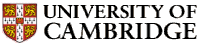 |
Department of Engineering |
| University of Cambridge > Engineering Department > Computing Help |
The information given here is for installing MATLAB and accessing the MATLAB License server from Computers in College rooms and Home Computers (even if not connected to the Cambridge University Network). This is only for the category of users listed above.
For computers running Mac OS (MATLAB Version R2010b) and Linux (Version R2010b)
Strictly for Members of the Cambridge University Engineering Department as it requires a valid UseriD and password.
Before trying to use this MATLAB facility users should consider alternate options : For Members of the department (Staff, Postgraduates and Undergraduates can have stand alone version of MATLAB installed in their laptops).
The steps involved are listed below :
Departmental Networked MATLAB Licenses
Open a terminal window and type :
ssh -L 1711:matlab-lmserv.eng.cam.ac.uk:1711 gate.eng.cam.ac.uk -N -f -l 'userid'
ssh -L 20001:matlab-lmserv.eng.cam.ac.uk:20001 gate.eng.cam.ac.uk -N -f -l 'userid'
Here replace userid with your Teaching System login ID. Enter your password when prompted for. You need to type both these lines in sequence. If you user-ID is abcd123 then type :
ssh -L 1711:matlab-lmserv.eng.cam.ac.uk:1711 gate.eng.cam.ac.uk -N -f -l 'abcd123'
Type :
ssh -f -x -L 1711:matlab-lmserv.eng.cam.ac.uk:1711 -L 20001:matlab-lmserv.eng.cam.ac.uk:20001 gate.eng.cam.ac.uk sleep 30
Enter your userID and password when prompted for it.
Then type :
matlab -desktop
For later versions of MATLAB or for versions not listed here please contact the Computer Operators (operators@eng).
Access the appropriate version and download. Access will require the Raven password.
In order to install you will need the installation key and possibly the license codes for mac OS installation.
For later versions of MATLAB please contact the Computer Operators (operators@eng).
The Mac OS version available for downloading is R2008a and users should use the installation key corresponding to this version and NOT the installation key for the latest version R2008b.
MATLAB Installation Key (along with the MATLAB License codes) requires the Raven password .
***** Note : The following instructions are for Windows XP ********
Instructions for Installing MATLAB on Windows XP .
Skip the step given at the start about mapping drives etc as you have already downloaded the necessary TLBXs.
Start with the step about Installation.
Please note that these instructions are for an older version of MATLAB and where reference is made to PLP it should be replaced by Installation Key.
Then use a text editor (emacs) to create a new file (license.dat) to have the following 2 lines :
SERVER localhost 0 1711 USE_SERVER
Make sure that the license.dat file is placed in the .../licenses directory. Failing to do this will generate a flexlm error.
Also create another file called network.lic with the following 2 lines. Place this file in the .../R20XXn/licenses directory
SERVER localhost 0 1711 USE_SERVER
B2. Install the FLEXnet Network License Manager
----------------------------------------------
License manager executables are missing . . .
License manager installation skipped . . .
To install the license manager executables try
reinstalling the License Manager.
If you downloaded the products you may need to
download the matlab.glnx86 file.
If you run into any problems email a description of it to pc-support@eng.cam.ac.uk
Include screen dump of any error message.
Last updated: 13 January 2011
|
©
2008 Cambridge University Department of Engineering Information provided by Peter Benie, Peter Clarkson, Paul Long, Patrick Gosling, John Norcott and Paul Whitehouse |