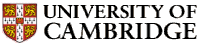 |
Department of Engineering |
 |
 |



Next: Graphical output
Up: Getting started with Matlab
Previous: Polynomials
Matlab is frequently used with vectors and matrices containing hundreds
or thousands of entries. In such cases it is a great inconvenience to have
the answers written to the terminal. It is easy, however, to prevent
Matlab from writing the answer to any calculation: simply terminate a
statement by a semi-colon (;) and Matlab will execute it without
writing out the result. For example, generate a vector of 100 evenly
spaced points between 0 and  (remember the semi-colon, and distinguish
it from the colons (:) which are used to define the vector
conveniently):
(remember the semi-colon, and distinguish
it from the colons (:) which are used to define the vector
conveniently):
t = linspace(0, pi, 100);
Now you can examine the first 10 values, say, by typing t(1:10)
(without a semi-colon). If you just type t you will get all 100
points. We can also make a vector of the values of  for
for
 :
:
sint = sin(t);
Did you remember the semi-colon?
In engineering we often need to use `scientific' notation, in which
numbers are written in the `mantissa  exponent' form
exponent' form
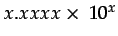 .
We can make Matlab
output results in this form. First let's look at the values in the vector
sint near to
.
We can make Matlab
output results in this form. First let's look at the values in the vector
sint near to  ,
say the 49th, 50th, 51st and 52nd entries:
,
say the 49th, 50th, 51st and 52nd entries:
sint(49:52)
Now switch to scientific notation by typing
format short e
and look at those values again. You will see the values to 4 decimal places,
with powers of 10 (labelled `e' for exponent). If you would like
to see the values to the full accuracy with which they are stored in Matlab,
type
format long e
and look at them again.
If you would like to restore the original format, type
format
on its own.



Next: Graphical output
Up: Getting started with Matlab
Previous: Polynomials

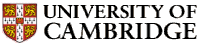
![]() (remember the semi-colon, and distinguish
it from the colons (:) which are used to define the vector
conveniently):
(remember the semi-colon, and distinguish
it from the colons (:) which are used to define the vector
conveniently):
![]() exponent' form
exponent' form
![]() .
We can make Matlab
output results in this form. First let's look at the values in the vector
sint near to
.
We can make Matlab
output results in this form. First let's look at the values in the vector
sint near to ![]() ,
say the 49th, 50th, 51st and 52nd entries:
,
say the 49th, 50th, 51st and 52nd entries: